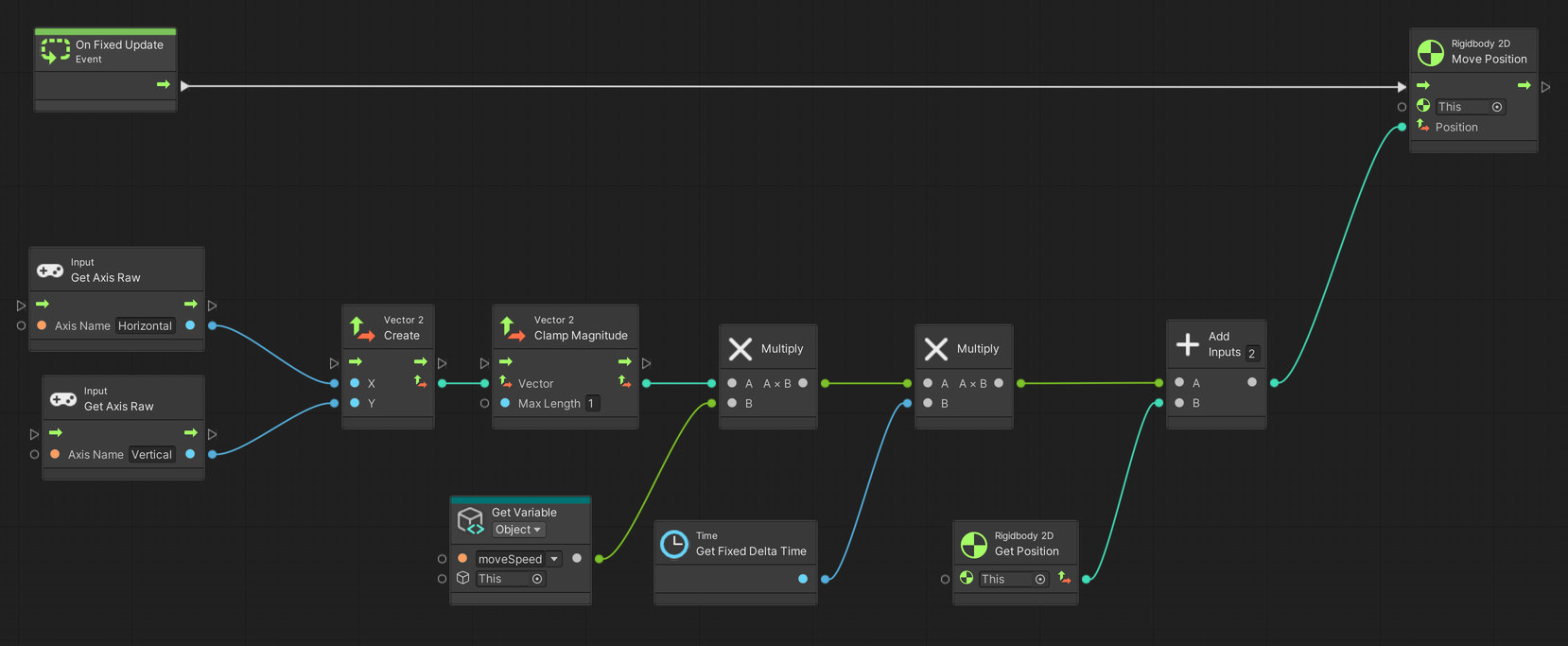01. A Simple Player
Using Unity 2021.3.27f1 and Visual Scripting 1.8.0. The project is using the 2D Core template.
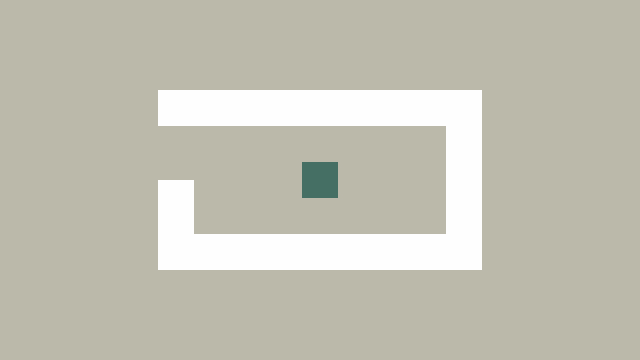
This example demonstrates a simple 2D player character that can be moved up, down, left and right. The player is using a rigid body so that it can collide with walls and other objects.
Start by creating a new game object with a Rigidbody2D and BoxCollider2D component.
On the Rigidbody2D set…
Body TypetoDynamicGravity Scaleto0InterpolatetoInterpolateFreeze Rotationtotrue(ticked on)
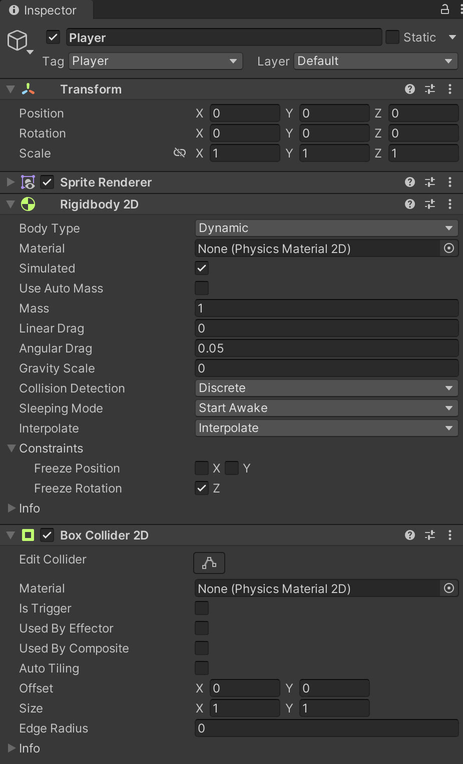
Create a new Script Graph with an Object variable1 named moveSpeed of type Float with an initial value of 3.0. A Float is simply a number with decimals. This variable is used in the Get Variable node. An Object variable belongs to the game object the script is attached to and set through the Variables component on the game object.
The two Input: Get Axis Raw nodes use the Horizontal and Vertical input names. These are defined in Unity’s Input Manager which can be modified under Edit > Project Settings… > Input Manager. In short, they allow the player to use the arrow keys, WASD, and the left analog stick on game controllers as input by default.
The output of Input: Get Axis Raw is a value between -1.0 and 1.0. For the Horizontal axis this translates to left and right, and for the Vertical axis it translates to down and up respectively.
A small side effect of adding the two axes together is that the player moves faster diagonally. To fix this, we can clamp the vector created from the Input: Get Axis Raw nodes. This limits the magnitude to 1.0 and thereby prevents the player from moving faster.
The mathematical explanation for why the input is larger diagonally is explained by the Pythagorean theorem:
a2 + b2 = c2. Provided bothxandyis1, the resulting vector will have a magnitude of√2or approximately1.4142.
On Update and On Fixed Update
On Update is a special event that is called every frame of our game. It is where we gradually move object frame-by-frame to create the illusion of smooth movement. It is also where we may check if any buttons are pressed down. On Update is in perfect sync with rendering the image to the screen.
On Fixed Update on the other hand, is called at a fixed interval that is separate from On Update and does not sync with the screen. Its primary function is to simulate physics which may need to happen more frequently in complex scenarios or less often to consume less energy on mobile devices. On Fixed Update should generally be used whenever you are modifying a Rigidbody or Rigidbody2D, which we are here.
Detecting input, especially the exact moment a button is pressed down or released, should happen during On Update. This is because On Fixed Update does not update in-sync with the input system, and it is therefore possible to miss a button press. Since we are responding to movement input continuously we are less concerned with this detail.
-
A variable is some data that is referenced by name. For example,
moveSpeedreferences some data, in this case the number3.0. We know it is a number, since its data-type isFloat. If it was some other data-type, the zeros and ones stored in the computer’s memory would mean something else, like the letter ‘a’. ↩