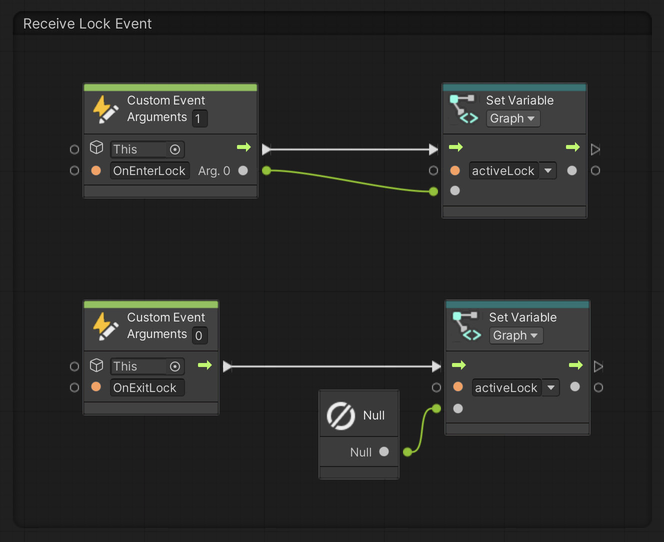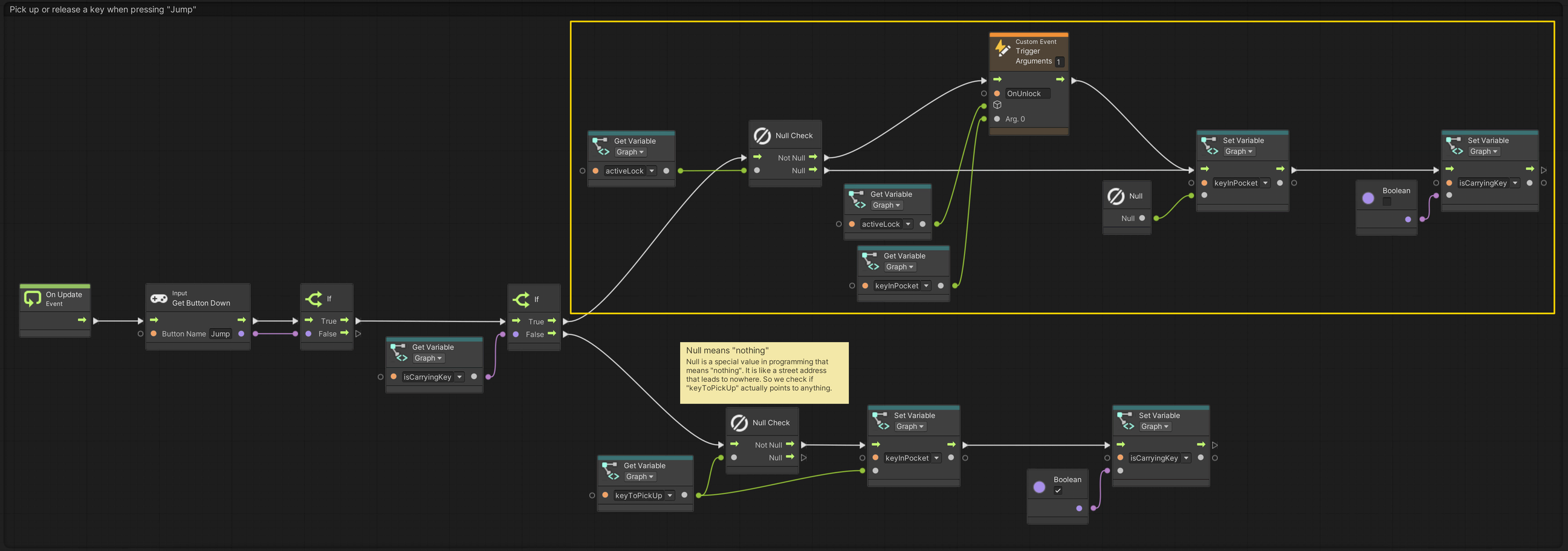09. Placing Keys In Locks
Using Unity 2021.3.27f1 and Visual Scripting 1.8.0. The project is using the 2D Core template.
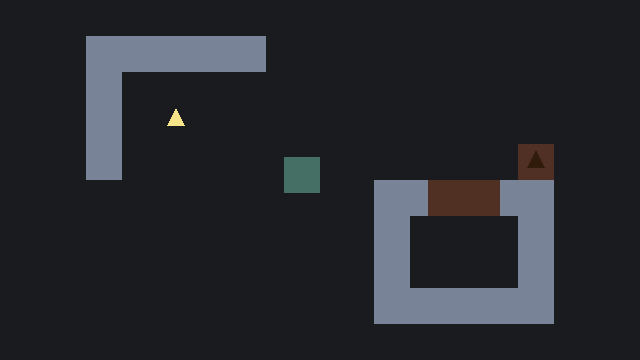
Continuing from example 08. Picking Up A Key, we will now add a Lock the Key can be placed in.
The lock
The first step is to create a new game object that will act as the Lock. The Lock should have two BoxCollider2D components: One for detecting when the Player is nearby and one to that prevents the Player from walking through it.
The BoxCollider2D that detects when the Player is nearby should be larger than the Lock itself and set to be a trigger. The inner collider should simply match the graphics and is not set as a trigger.
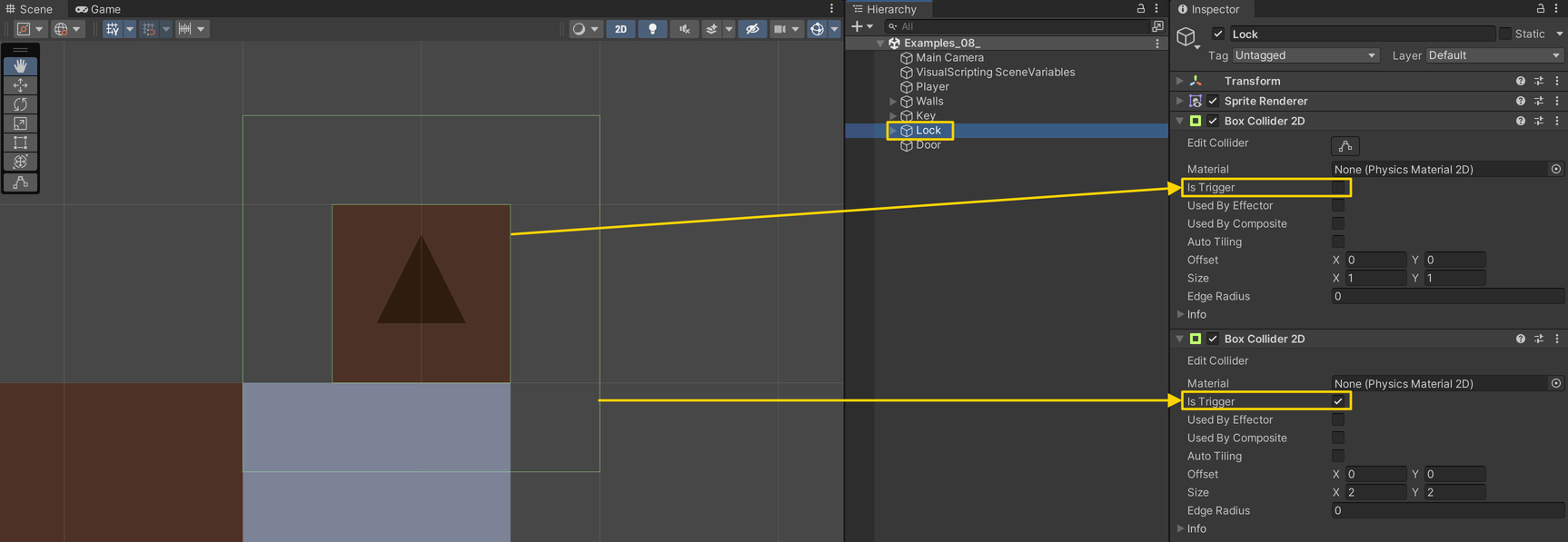
The Lock uses two Trigger Custom Event nodes, OnEnterLock and OnExitLock, which will be received by the Player.
The Lock also receives a Custom Event: OnUnlock, which will be triggered by the Player. This flow will then receive the Key and set its position to the same as the Lock and disable the collider on the Key to prevent further interaction with it.
Notice that we are using a Flow variable in the custom event flow. A Flow variable is a temporary variable that can only be accessed within the current flow. The variable must have been set before it can be read using Get Variable. The main reason for using it here, is to prevent dragging long connections across the flow, which could become difficult to read at a glance.
The player
On the Player graph, add an additional Graph variable called activeLock of type Game Object. This is where we will store which Lock we are currently nearby.
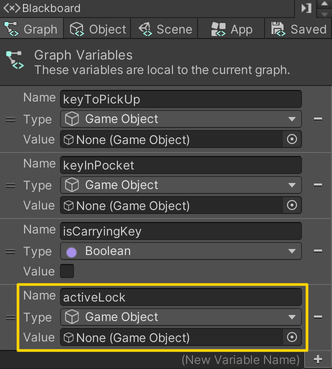
The first thing to set up, are the two event receivers for OnEnterLock and OnExitLock. The OnEnterLock event will send a reference to the Lock so that we can later communicate with it.
The second and last bit, is to trigger the OnUnlock event on the Lock when one is nearby. That is, if some Lock has sent an event to the Player about that they entered the Lock’s trigger.
Modify the flow where the Player previously released the Key to also include the event that potentially tells the Lock to unlock (the part highlighted in yellow).
Right now, any Key can be used on any Lock. In the next example, we will look at how to restrict Keys to only work with certain Locks.
As for opening a door, I will let you figure that out :)