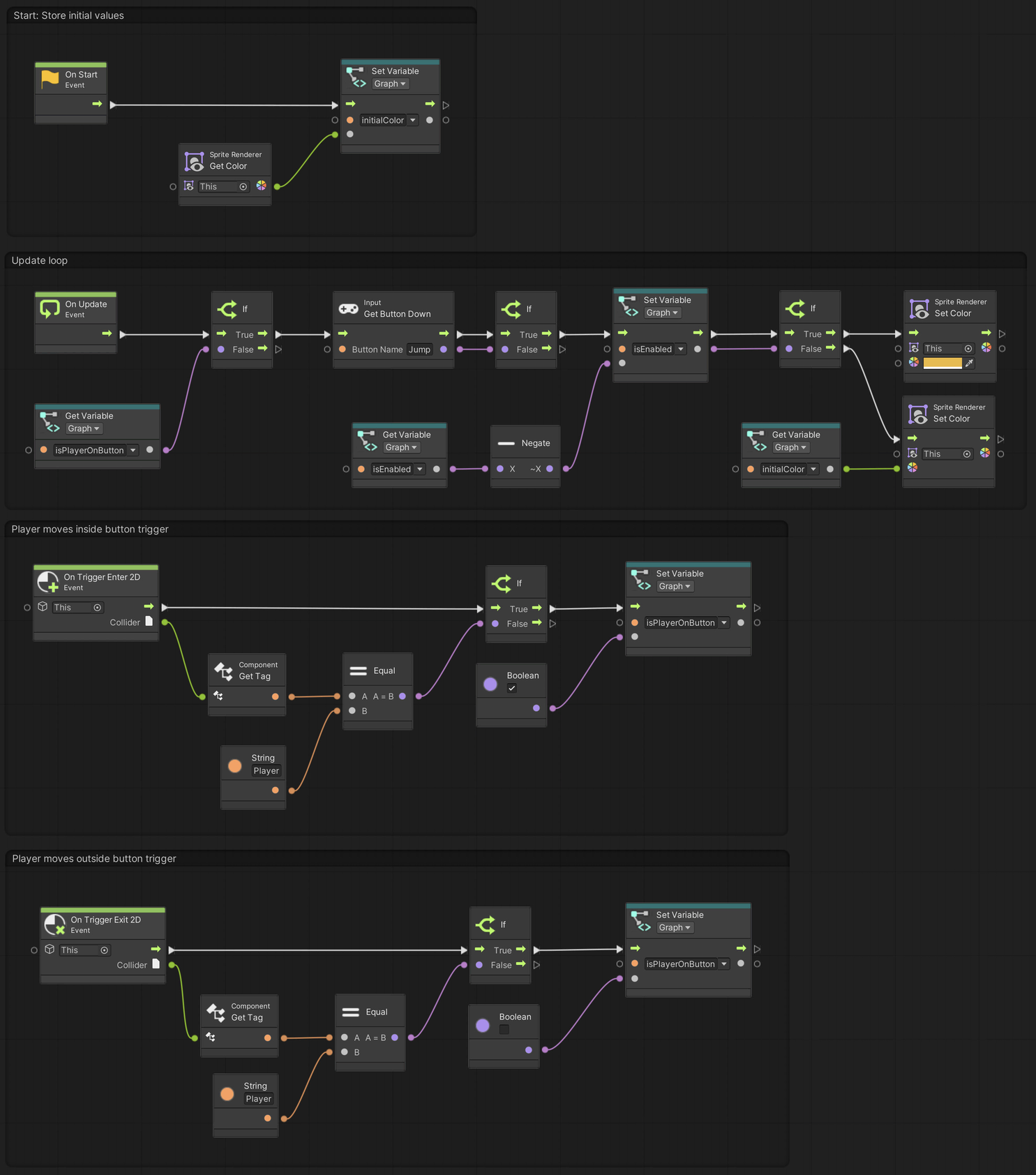02. A Button
Using Unity 2021.3.27f1 and Visual Scripting 1.8.0. The project is using the 2D Core template.
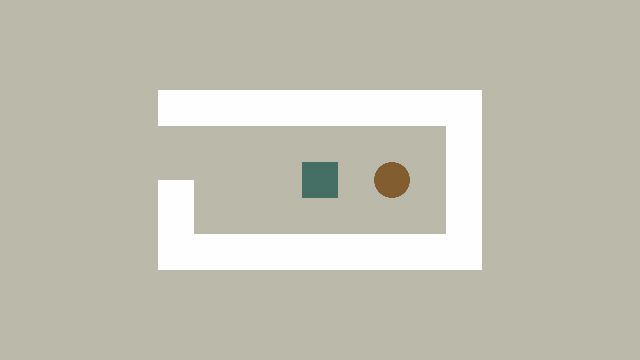
This example builds on 01. A Simple Player and demonstrates a simple button that switches between two colours.
Start by creating a game object with a sprite in a colour of your choosing. Add a CircleCollider2D component and set Is Trigger to true.
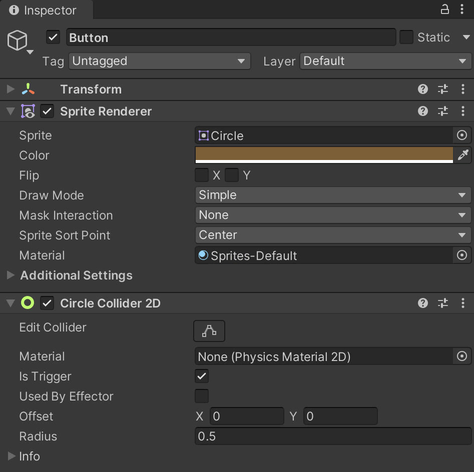
Next, set the tag of the player game object to Player (at the top of the Inspector), since we will use the tag to identify whether it is in fact the player that has entered the button’s trigger.
Create a new Script Graph and set up three Graph variables:
isEnabledof typeBooleaninitialColorof typeColorisPlayerOnButtonof typeBoolean
A Boolean is a type of data that can be either true or false. Graph variables are variables that only exist within a particular graph and cannot be accessed or modified elsewhere.
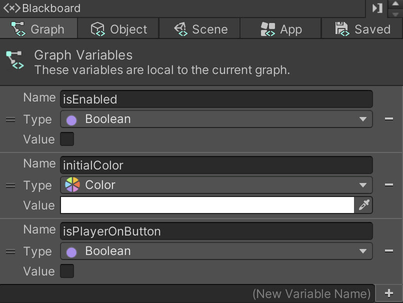
On Start, the button stores the initial colour of the sprite, in order to toggle between its initial colour and a “switched on” colour defined in the graph.
On Update, the button checks whether the Jump button has been pressed down. If so, the isEnabled variable is flipped from true to false and vice-versa. Based on the value of isEnabled, the button either sets its “on” or “off” colour that we stored in the On Start event flow. Jump by default maps to the space-bar or the A button on an Xbox controller.
Finally, the On Trigger Enter 2D and On Trigger Exit 2D events check if it is a game object tagged Player that has entered or exited the collider. If so, the isPlayerOnButton variable is set to true or false respectively.
To enter a trigger means that some rigid body is intersecting with the trigger. This event only happens on one frame, which is when the rigid body begins intersecting with the trigger.