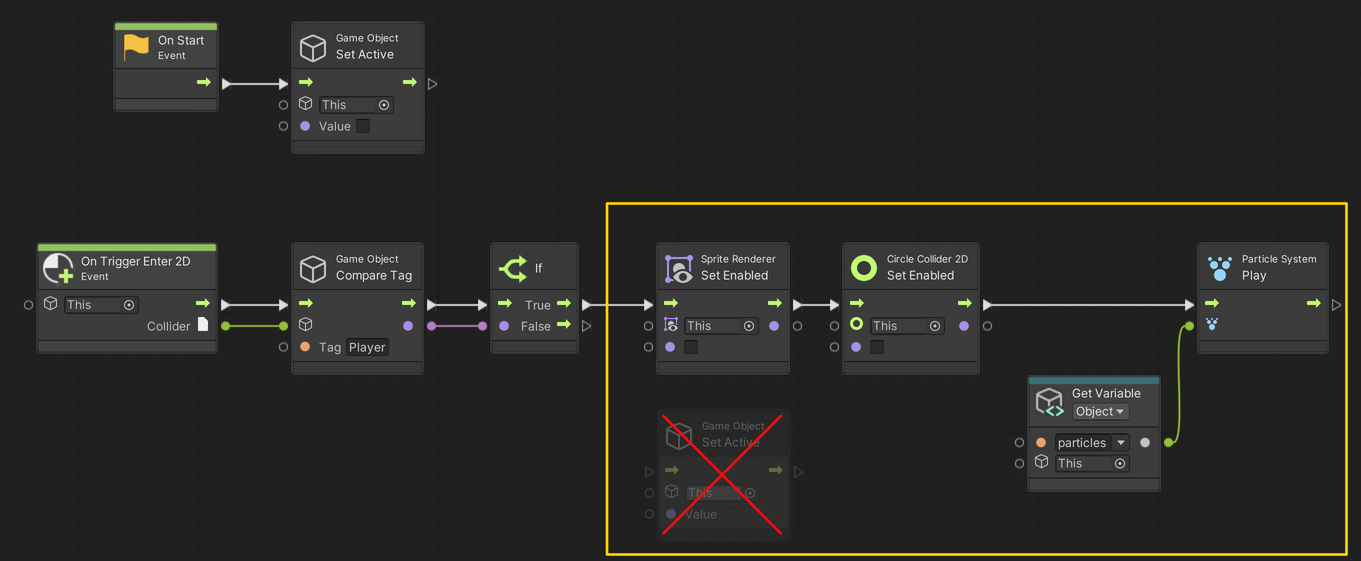07. Playing Particles
Using Unity 2021.3.27f1 and Visual Scripting 1.8.0. The project is using the 2D Core template.
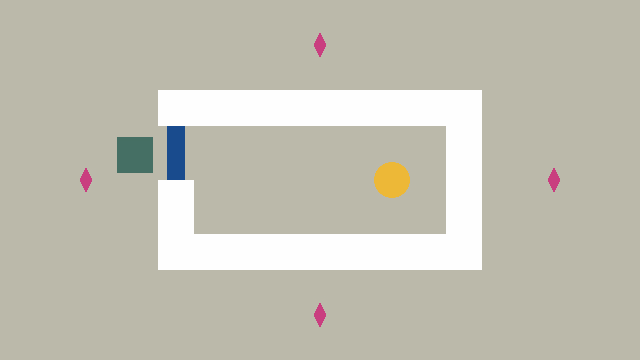
This example covers how to play a Particle System when the player enters the trigger of one of the Diamond game objects.
Create a particle system
The first step is to create a Particle System and parent it under the first Diamond game object. Make sure it is placed at the center of the Diamond.
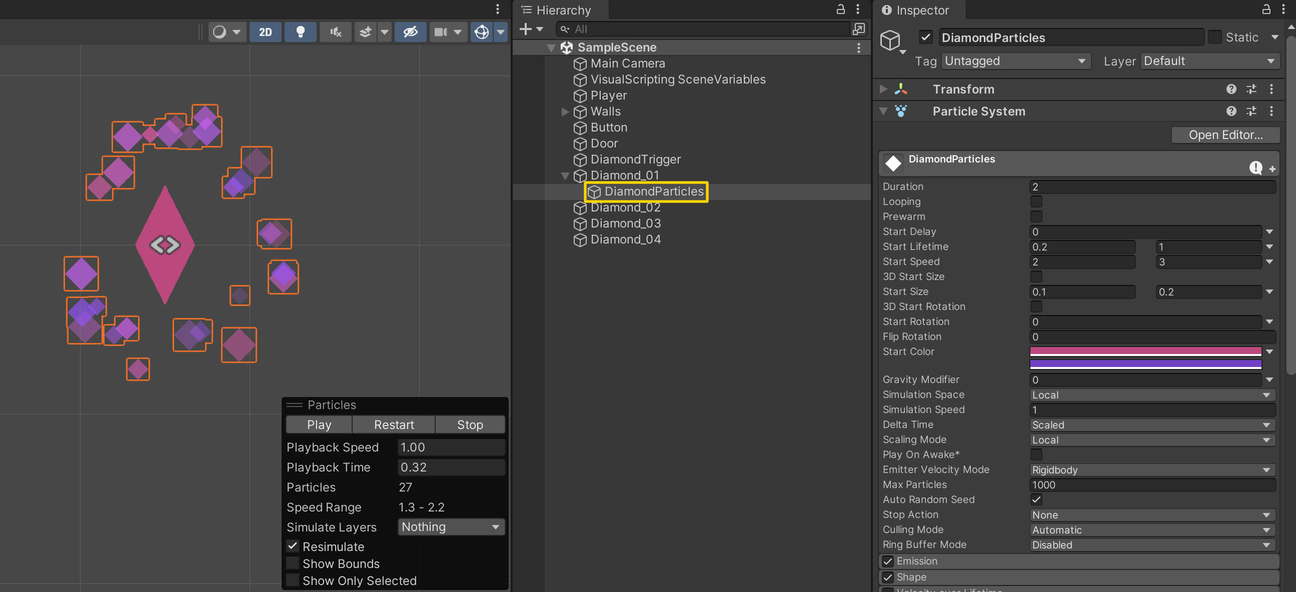
Duplicate the Particle System and repeat for every other Diamond.
Setting up the script graph
Next, open up the Diamond graph and add an Object variable called particles and set its type to be Particle System.
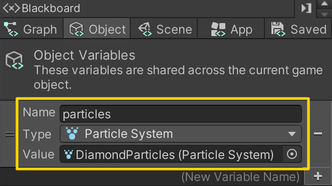
Then replace the Game Object: Set Active node with a Sprite Renderer: Set Enabled node and a Circle Collider 2D: Set Enabled node. Both should set the value to false. We do this to avoid disabling the particles parented under the Diamond and effectively hide it instead. All children of a game object are disabled if their parent is disabled.
Finally, add a Particle System: Play node and assign the particles variable to its Target input.
Assigning the Particle System
The last step is to assign the Particle System to the particles variable we just added to the Diamond game object.
You will need to add the particles Object variable to every other Diamond game object and assign the reference there as well.